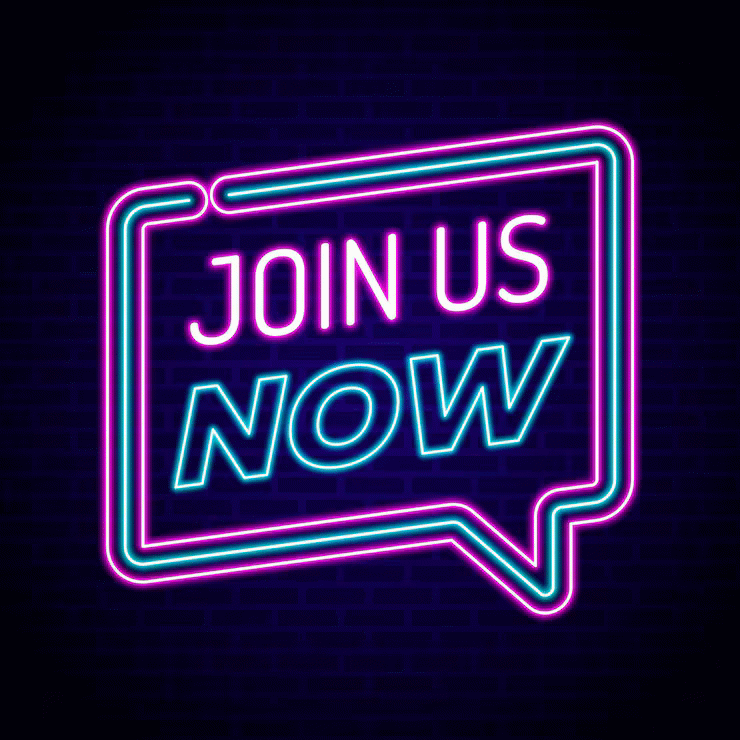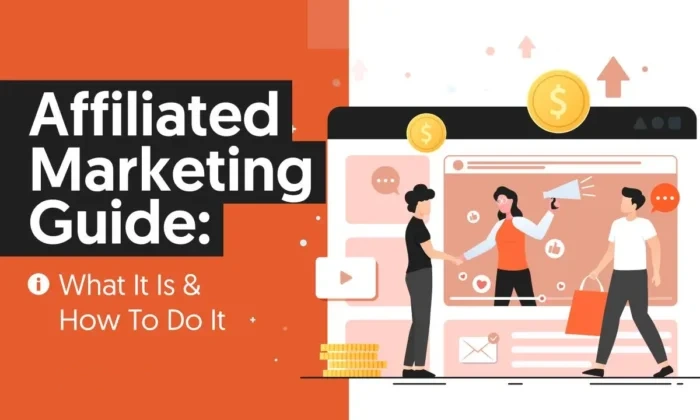Not long ago, creating eye-catching graphics meant wrestling with pricey software and endless tutorials. I remember my first brush with Canva, doubting a browser-based tool could do much. Fast-forward to today: Canva feels like a creative sidekick, making everything from Insta posts to pitch decks breezy and even a bit fun. If you want to move beyond basic templates and truly own your workflow, this post is for you. Let’s dig into the quirks, powers, and occasionally overlooked tricks that set pros apart.
Chapter One: The Real-World Magic of Canva Free vs Pro
When it comes to design platforms, the debate around Canva Free vs Pro is more than just a matter of budget—it's about unlocking creative potential. Many users start with the Canva Free Plan Features, curious if the basics are enough or if the free version is simply a teaser for the paid upgrade. The truth? Canva’s free plan is surprisingly robust, especially for beginners, hobbyists, and small businesses dipping their toes into design.
Diving Into Canva’s Free Plan: More Than a Teaser?
Canva’s free plan offers a solid toolkit: basic templates, simple text tools, and a selection of graphics. Users can create social media posts, flyers, and presentations without spending a dime. For those just starting out, these features are legitimately useful. The platform even covers essentials like uploading photos, using grids and frames, and merging templates—core skills highlighted in guides like “Use Canva Like a Pro.”
The Surprise Perks (and Pitfalls) of Free Canva
While the free plan covers the basics, there are limitations. Access to Premium Canva Templates is restricted, and the graphics library, though decent, is limited compared to Pro. Some users find workarounds, but others hit a creative wall when they need advanced features for branding or efficiency. Still, for personal projects or early-stage businesses, the free plan can deliver impressive results.
Where Canva Pro Quietly Takes Things Up a Notch
Here’s where the Canva Pro Features start to shine. Pro users unlock the background remover, Magic Resize, brand kits, and a massive content library—over 100 million stock photos, videos, and graphics. These tools aren’t just bells and whistles; they’re crucial for anyone serious about brand consistency and saving time. Research shows that features like Magic Resize and brand kits can transform workflow efficiency, especially for businesses managing multiple design assets.
Mini-Case: Claire’s Candle Business Goes Pixel-Perfect
Consider Claire, a small business owner selling handmade candles. She started with Canva’s free plan, creating simple social media posts and product labels. But as her brand grew, she needed more consistency and speed. After upgrading, Claire discovered the power of Pro: “Upgrading to Canva Pro literally halved my weekly design time.” With access to premium templates, brand kits, and the background remover, her visuals became more polished—and her branding, unmistakable.
In the end, the choice between Canva Free vs Pro isn’t just about features; it’s about what those features enable in the real world. For some, the free plan is more than enough. For others, Pro is the secret ingredient to design mastery.
Merging Templates and Mindsets: Unpacking Canva’s Essential Tools
For anyone stepping into the world of Canva Design Tools, the journey often begins with templates. But what separates the everyday user from a true pro is the mindset shift: seeing Premium Canva Templates not as rigid blueprints, but as creative springboards. As Marketing coach Samira Patel puts it,
"When you stop seeing templates as a constraint, Canva’s true magic unlocks."
Blending and Customizing Templates: Why It’s Not ‘Cheating’
Some hesitate to mix and match templates, fearing it’s not original. In reality, combining multiple Canva Design Templates is a hallmark of advanced users. This approach doesn’t just save time—it encourages unique, brandable content. Research shows that personalizing design tools and templates leads to fresher visuals that stand out online. Even non-designers can achieve a professional, custom look by merging layouts, swapping color palettes, and layering elements from the vast Canva Content Library.
Grids and Frames: The Overlooked ‘Aha!’ Moment
Many users overlook the power of grids and frames. These features are more than just organizational tools—they’re the secret weapon for layout control. By snapping images or text into frames, users can maintain balance and structure, even when experimenting with bold designs. Optimizing grid view, a topic highlighted in the 14-chapter “Use Canva Like a Pro” guide, helps both beginners and experienced creators maximize every inch of their canvas.
Uploading Your Own Photos: Honest Confessions of Beginner Mistakes
Uploading personal media is where creativity meets reality. It’s easy to make rookie mistakes—like stretching images, ignoring resolution, or clashing styles. Yet, these missteps are part of the process. Each upload is an opportunity to learn about file formats, transparency, and how to blend original content with Premium Canva Templates. The learning curve can be steep, but it’s also where the most memorable designs are born.
Tool Hacks: Found Objects and Knowing When to Pivot to Pro Assets
Canva’s free plan is generous, but as projects grow, so do creative ambitions. Found objects—like icons, illustrations, or stock photos—can be repurposed in endless ways. However, there comes a point when the limitations of the free library become apparent. That’s when upgrading to Canva Pro, with its expanded Canva Content Library and exclusive tools, becomes a strategic move. Pro assets unlock new possibilities for branding, collaboration, and workflow efficiency, especially for teams or growing businesses.
Ultimately, mastering Canva is about merging tools and mindsets—embracing experimentation, learning from mistakes, and knowing when to level up your resources.
Workflows, Brand Kits, and the Secret Sauce of Design Consistency
For anyone aiming to master Canva beyond basic templates, understanding the power of Canva Brand Kits is essential. While many users dive into Canva for its vast library of design assets, the real efficiency comes from leveraging the advanced Canva Pro features—and Brand Kits are at the heart of this workflow.
Brand Kits: The Often-Missed Detail That Saves Hours
Brand Kits allow users to pre-define brand fonts, color palettes, and logos. This feature, available exclusively with Canva Pro (which costs approximately $12.99 per month or $120 per year for individuals in 2025), is a game-changer for anyone juggling multiple projects or managing several brands. With a Brand Kit, every new design starts with the right look, eliminating the repetitive task of manually setting colors and fonts each time. As social media manager J. Morris puts it:
"Without Brand Kits, I’d lose my head (and my branding mojo)."
Cloning Pages and Optimizing Grid View for Consistency
Consistency across platforms is non-negotiable for modern brands. Canva Pro’s ability to clone pages and optimize grid views streamlines the process of batch-creating content. Imagine a social media manager preparing a week’s worth of posts for Instagram, Facebook, and Pinterest. With cloning, they duplicate a core design, tweak platform-specific details, and maintain a unified visual identity—all in a fraction of the time. Research shows that these Canva Pro features not only reduce repetitive work but also enforce a strong, consistent brand presence.
MRR/PLR Rights: Rebranding and Resale Made Simple
For creators and entrepreneurs, the inclusion of MRR (Master Resell Rights) and PLR (Private Label Rights) in guides like “Use Canva Like a Pro” unlocks new revenue streams. These rights mean you can rebrand the guide, add your own logo and brand colors using your Brand Kit, and then resell it as your own product. This flexibility is invaluable for anyone building a digital product business or looking to personalize ready-made content for their audience.
A Day in the Life: Batch-Creating Content with Canva Brand Tools
Picture a busy social media manager: they log in, select their Brand Kit, and start cloning dozens of pages for a campaign. Thanks to Canva Pro, the process is seamless—no more hunting for hex codes or uploading logos repeatedly. The result? Hours saved, headaches avoided, and a professional, consistent brand image across every channel.
For creators, marketers, and business owners, these Canva Pro features are more than just time-savers—they’re the secret sauce behind design consistency and scalable content creation.
“Pro” Isn’t Just a Label: Workflow Upgrades You Didn’t Know You Needed
For many, Canva starts as a simple tool for quick graphics and social posts. But as projects multiply and design ambitions grow, the limitations of the free plan become clear. That’s where Canva Pro steps in—not just as an upgrade, but as a true workflow transformation. From expanded Canva Cloud Storage to exclusive features like the Canva Background Remover and Magic Resize, the Pro subscription unlocks a new level of creative efficiency.
Cloud Storage Perks: When Your Design Library Explodes
It’s easy to underestimate how quickly assets pile up—brand kits, photos, templates, and more. The free plan’s storage cap can force tough choices or time-consuming file hunts. With Canva Pro Cloud Storage, users gain access to vastly increased space, making it possible to centralize every asset in one place. As e-commerce founder Alex Perez puts it:
"After upgrading, I could finally centralize my brand assets and focus on creativity, not hunting for files."
Research shows that streamlined asset management directly impacts productivity, especially for teams or creators juggling multiple brands.
The Silent MVPs: Background Remover & Magic Resize
Two features often overlooked until they’re desperately needed: Canva Background Remover and Magic Resize. The background remover, available only to Pro users, is a game-changer for e-commerce sellers and social media marketers. Instantly isolating products or people from cluttered backgrounds, it enables polished, professional visuals in seconds.
Meanwhile, Canva Magic Resize eliminates the tedious process of adapting designs for every platform. With a single click, users can reformat graphics for Instagram, Facebook, Pinterest, and more—saving hours and ensuring brand consistency. Studies indicate that such automation tools are key to scaling content production without sacrificing quality.
Storytime: When Pro Features Save the Day
Imagine launching a marketing campaign, only to realize your hero image doesn’t fit the new ad specs. In the past, this meant frantic redesigns or compromised visuals. With Canva Pro, a quick Magic Resize and a background tweak can salvage the campaign—no designer required, no missed deadlines.
PLR Flexibility: Inventing Your Own Product
Canva Pro isn’t just about personal productivity. The ability to access, edit, and rebrand premium assets—especially with PLR (Private Label Rights)—opens doors for creators and marketers. Whether it’s building a new eBook, launching a course, or reselling digital templates, Pro-grade assets and editable guides (like the comprehensive “Use Canva Like a Pro” eBook) empower users to invent, repurpose, and monetize with ease.
Ultimately, Canva Subscription Features like cloud storage, background remover, and Magic Resize aren’t just bells and whistles—they fundamentally change how professionals approach design, collaboration, and content creation.
Wild Cards: Canva’s Quirks and Oddball Productivity Wins
Mastering Canva isn’t just about knowing where the buttons are—it’s about embracing the unexpected. While Canva Design Features provide a solid foundation, the real magic happens when users step off the beaten path and start experimenting with combinations that, at first glance, might seem downright odd. Take, for example, the surprising synergy of confetti overlays, grid layouts, and transparency effects. On their own, each tool is straightforward. But together? They can transform a basic design into something truly memorable, proving that the quirkiest combos often yield the most professional results.
One common misconception in the world of Premium Canva Templates is the fear of “template overuse.” There’s a myth that using the same template as others will make your content blend in. In reality, templates are just starting points. With a few creative tweaks—layering elements, adjusting colors, or merging multiple templates—users can flip sameness into freshness. As the comprehensive guide “Use Canva Like a Pro” emphasizes, learning to merge templates and utilize every tool at your disposal is what sets standout creators apart. Research shows that combining Canva’s features unpredictably fosters not only standout content but also creative problem-solving skills.
What’s more, the Canva community is a treasure trove of unconventional workflow hacks. Sometimes, the most valuable tip isn’t found in an official tutorial but buried in a comment thread or shared in a user group. These grassroots discoveries—like using frames in unexpected ways or stacking text options for unique effects—demonstrate that creativity thrives in collaboration. As one designer, Andrea Liu, puts it:
“Creativity comes from constraints—sometimes the simplest template opens the door to the wildest idea.”
Imagine, for a moment, if Picasso had access to Canva. Would he have created digital masterpieces or unleashed a series of glorious disasters? Perhaps both. The point is, Canva’s quirks are not limitations—they’re invitations to play, to push boundaries, and to discover new possibilities. Even on a platform built around templates, there’s always room for a personal twist.
In conclusion, the journey to mastering Canva is less about following a rigid path and more about embracing the platform’s wild cards. Whether you’re a beginner exploring Canva Creativity Tips or a seasoned designer seeking fresh inspiration, remember: the oddest combinations often lead to the most unforgettable designs. So go ahead—experiment, learn from the community, and let Canva’s quirks become your secret weapon for creative success.